The Divi Gallery module is the best module with the help of which you can easily display any gallery image on the web page. The gallery is more important for all business websites. By the way, you know how important the image is for the website.
If you have seen when to create a portfolio page, then the images are inserted into the portfolio page. For the portfolio page, we can also use the gallery module .
Using the Gallery module is also very easy, for that first you have to select the Gallery module,
You can select the Gallery module from the DIVI Modules window.

After selecting the gallery module, you have to do its settings.
How to Set Gallery Module Settings -
First of all, you have to do the settings of the content.
Content
1. Images
Gallery Images - Here you have to select the images. Whatever images you want to display.
2. Images number: - How much image show on one gallery page.

3. Background: - By using the background option, you can easily use background color, image or video in the background of the gallery.
The content set is done. Now come to the next process that is designed.
To design, you have to click on the design option.
Design -
1. Layout: - Here you can set the layout of the gallery. In the layout grid view, Should be in Grid view or in slide view.
.2Thumbnail Orientation: - Define the thumbnail landscapes or in portrait
3. Image Rounded Corners:
Here you can control the corner radius of this element. Enable the link icon to control all four corners at once.
4. Image Border Styles:- Here you can define the border style for the gallery images.
Image Border Width:- How much value for the image border.
Image Border Color:- Choose the border color you like.
Image Box Shadow;- Appy the image Box Shadow.
Title Text Shadow:
5. Sizing
Width:
Custom Margin: - Use the custom margins in pixel for gallery module ( Top margin, Right margin, Bottom margin, Left margin )
Custom Padding: - Define the custom padding in pixel for the gallery ( Top padding, Bottom padding, Left Margin)
6.Border Styles:- Choose the border styles.
Border Width:- Define Value for the border width.
This way you can easily design the gallery module.
If you want to use some extra advance CSS, you can easily do it with the help of advanced options.
Gallery module demo-
After customization and design, you have to click on the Publish button,
Now you have to go to the same page where you did publish the Gallery module and see the demo.
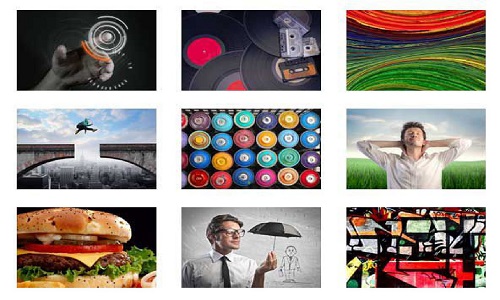
Recommended Posts:-