Instamojo is one of the best payment gateways. You can use Instamojo as a payment gateway in many ways. You can do integrate the payment gateway to the website, Android application, email, WhatsApp, etc.
Instamojo payment gateway available with Credit / Debit Cards, Wallets, Net Banking, UPI & EMI and etc.
InstaMojo takes only 3% of your transaction. If you want to get the payment gateway from the bank, it will be expensive for you, but you can integrate payment gateway free from Instamojo.
It's trusted website. Which help you in every way.
With the help of Instamojo Payment Gateway, we can take several payments. Instamojo is designed to take online payments from clients. Instamojo is a kind of work like bank ,you can take online payments. By using Instamojo Payment Gateway, you can easily transfer payments to your bank. It is better for you to transfer payments easily to your bank. Installing Instamojo on the website is very simple. You can install InstaMojo on all platforms such as PHP, WordPress, .NET, Android, etc. To install Instamojo on WordPress you have to install the woocommerce plugin
.After installing the woocommerce plugin, you can easily install the InstaMojo plugin.
How to integrate instamojo payment gateway in WordPress website using the woocommerce plugin?
You do not have to code to integrate Instamojo into the WordPress website. Follow the steps to integrate the Instamojo payment gateway.in WordPress website using the woocommerce plugin.
Login to wordpress admin panel
First login to your wordpress admin page.
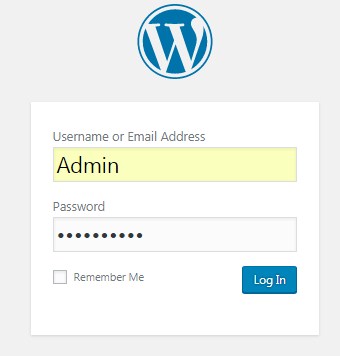
Click on plugins
After logging, click on the plugins.

Add new wordpress plugin
After clicking on plugins, you have to click on Add New.

Search Instamojo payment gateway plugin and install
This time you have to search the plugin by the name of Instamojo. After searching the plugin you have to install it. When Instamojo is installed, then activate it.
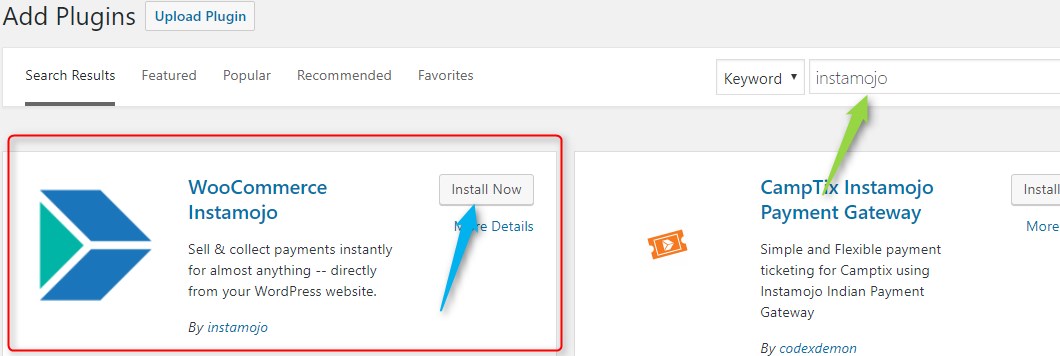
Woocommerce settings
Now you have to click on WooCommerce settings.
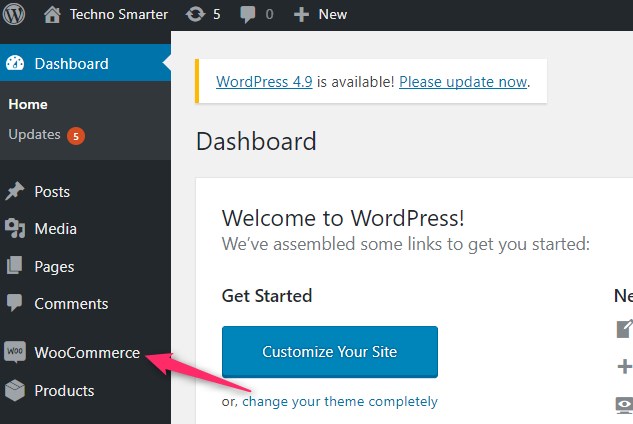
Click on checkout or payments
After click on setting then you have to click on checkout.If the checkout is not avaible then click on payments.
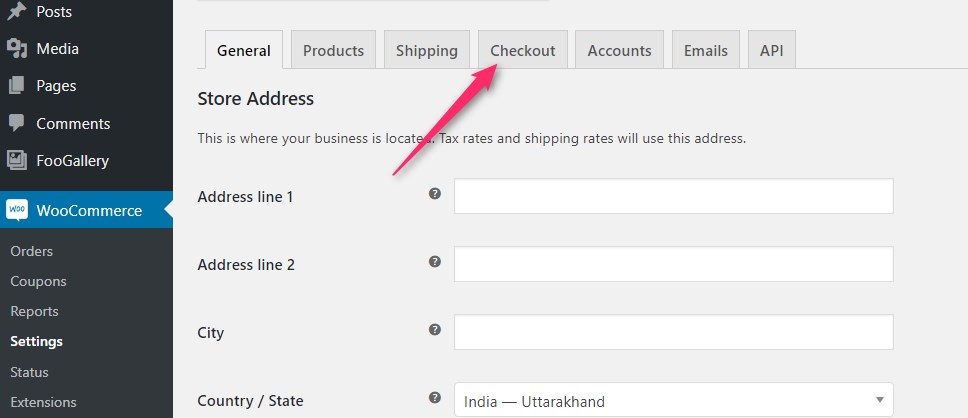
Search for instamojo in woocommerce checkout or payments
Now click on InstaMojo.Search for instamojo and click for settings.
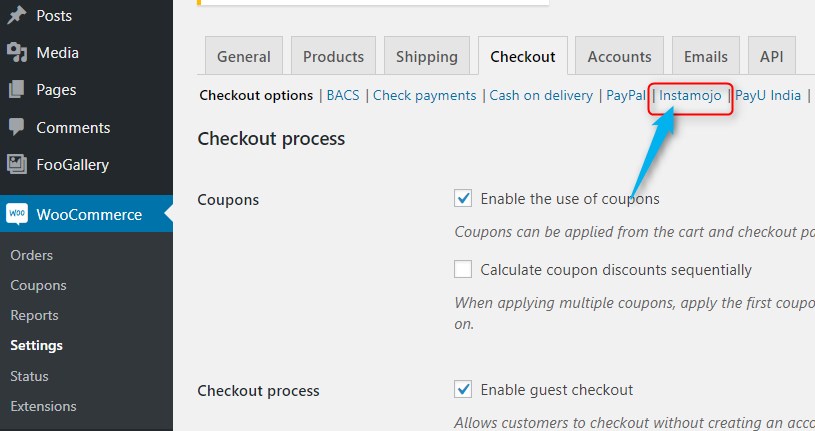
Instamojo payment integration details
This step is very useful for you.You have to fill up all the information correctly.
I Enable the Instamojo .
II Fill Client ID .
III Fill Client secret.
IV Client ID and client will be found from Instamojo.com. How to get client ID and client secret from Instamojo ?.
After filling all details ,you have to click on save.
Now you will get saved the message.
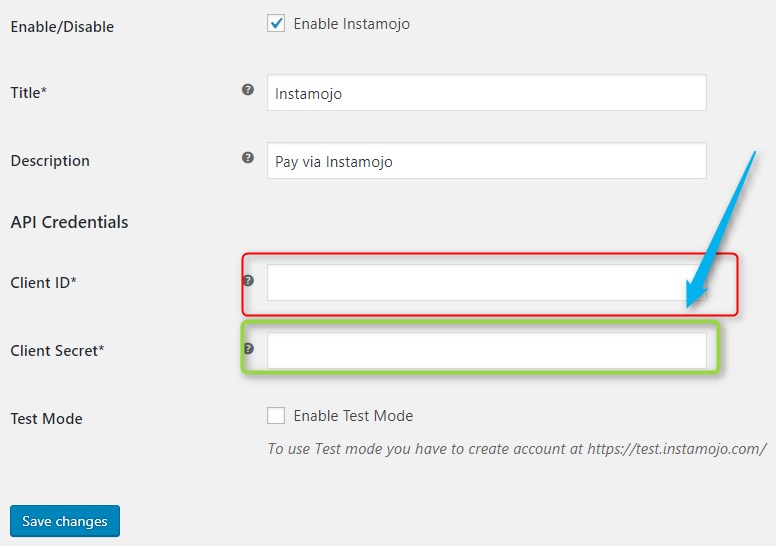
Instamojo payment gateway has been integrated successfully
You can see that your payment gateway has been integrated.
 Next
Integrate Payumoney payment gateway in wordpress |WooCommerce
How to integrate SMS Gateway In WooCommerce?
Next
Integrate Payumoney payment gateway in wordpress |WooCommerce
How to integrate SMS Gateway In WooCommerce?
Recommended Posts:-