It is important to have an email integration on the E-commerce website .Currently, there are a lot of plugins on the internet market that help email integration. Email integration can also be done by the SMTP.SMTP stands for Simple mail transfer protocol. If you want to connect with Gmail, then it is very easy. The Email system is very important for any e-commerce website. Just like if customers buy something from your website then they receive a confirmation mail.
To integrate SMTP into WordPress, you need a WordPress plugin, with the help of which you can easily integrate email gateway into your WordPress website.
Integrate email gateway in woocommerce | SMTP Plugin in wordpress website
You need SMTP plugin to integrate the email gateway into the WordPress website, so that you can easily integrate the email.Before integrating the email gateway, you have to install wocommerce plugin on the WordPress website.
To integrate the SMTP gateway in ecommerce website, you have to follow the following steps.
Step 1- Login to wordpress admin panel
First of all, log in to your admin page.
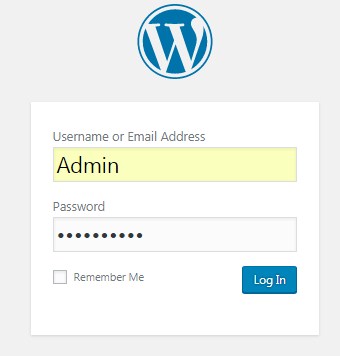
Step 2- Finding wordpress plugins
Now click on the plugins.

Step 3- Add new wordpress plugins | Email integration process
After clicking on plugins, you have to click on Add New.

Step 4- Searching Mail SMTP plugin
In this step you have to search a plugin by the name WP Mail SMTP name .
After searching, Install WP Mail SMTP and active after installed.
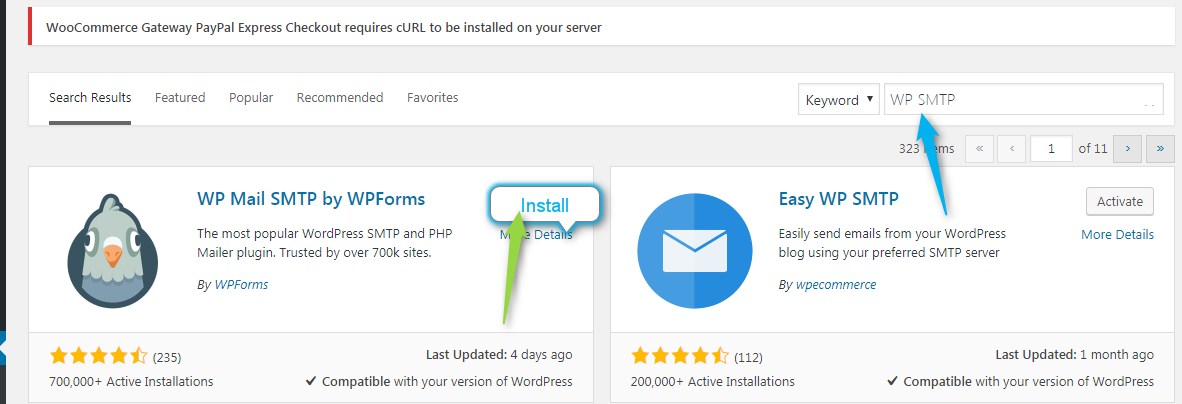
Step 5-Setting for WP mail SMTP plugin
Now click on the settings of WP Mail SMTP.

Step 6-Select SMTP
After clicking setting , you have to select other SMTP .

Step 7-Setup mailer email and name for Email integration
Now you have to provide from Email and from Name that you want to use.
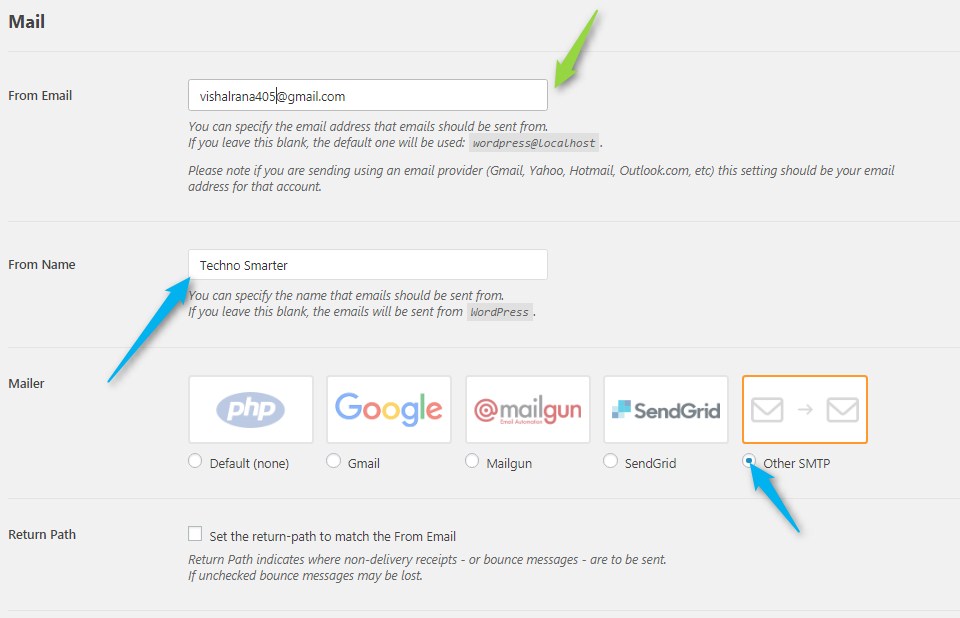
Step 8- Provide Email integration details
This step is very important for Email integration process, so please fill correct information.
I.SMTP HOST smtp.gmail.com
II. SMTP Port 465
III.Encryption SSL
IV. Authentication ON (yes)
IV. SMTP Username Yourmail@gmail.com(Gmail Mail ID)
V Password yourpassword(Gmail Account Password)
To complete all the information, you need to go to your Gmail My account and go to security and enable Allow Less Secure App. Now click on Save Settings.

Step 9-Email is integrated successfully.
Now you will get successfully message for email integration .Now click on the test email.
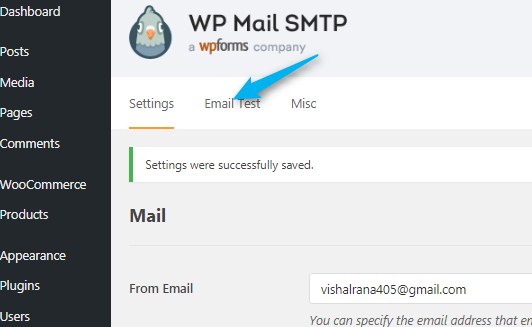
Step 10 -Put an email addresss
In this step you have to put email address that you want .
And click on send an email.
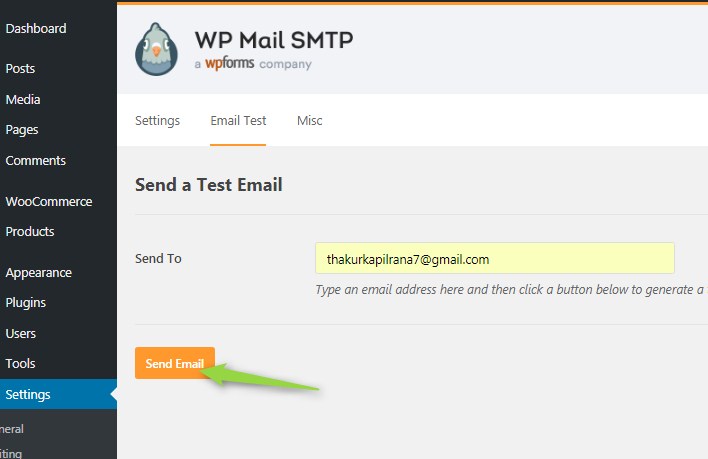
Step 11- Get a successfull message
Again you will get a message successfully .
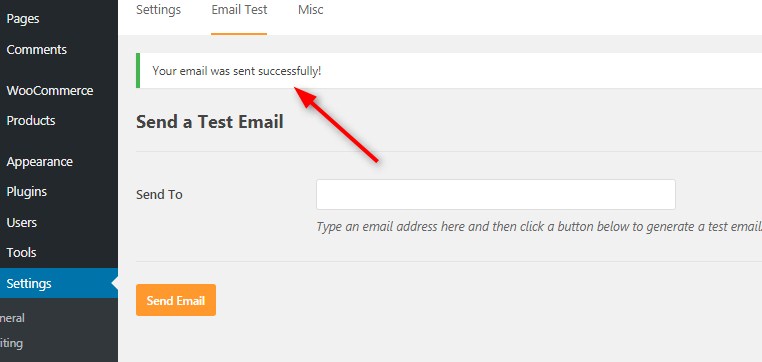
Step 12- Get a test mail on your gmail account
Now check your Gmail account that you put in the time of testing. Now you can see that you have got a test mail
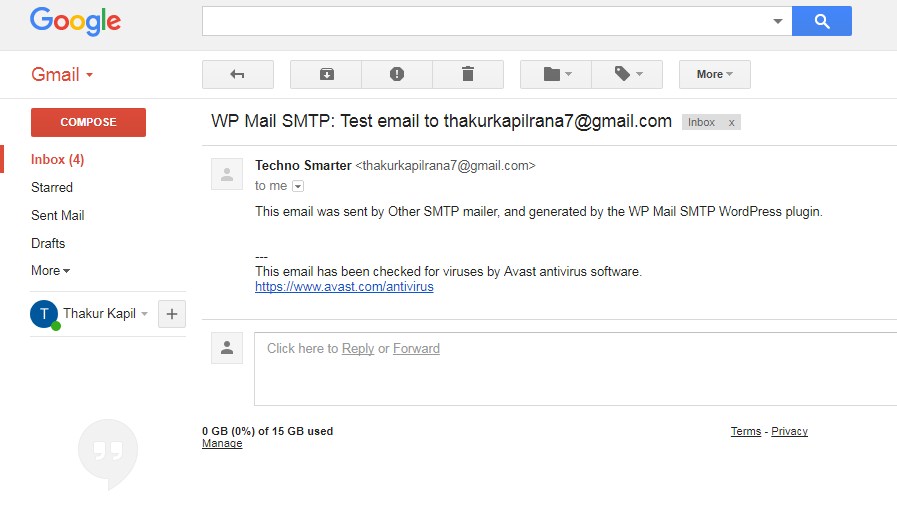
In this way, you can integrate the SMTP (email) gateway.
Next
How to integrate SMS Gateway In WooCommerce?
Integrate InstaMojo payment gateway in wordpress |WooCommerce
Recommended Posts:-