Wordpress is an open-source content management system. We use WordPress to design and develop a kind of website. WordPress can help make a kind of website in a short time. To create a website using WordPress, you have to install WordPress.You can easily create a website after installing WordPress. Installing WordPress is very easy. You can also install WordPress on a local Server or Global Server. By installing WordPress on the local server, you can update the data on the live server. Here we will learn to install WordPress on a local server and live server.
Install wordpress on local server and live server
You can install WordPress on the Local Server and live server. After installing on the local server, you can finish the work and install WordPress data on the live Server.WordPress is very easy to install on the local server and live server. There are only a few differences between installing WordPress on a local and live server.
Install Local server
First, you have to install local server xampp or wamp on your computer. You can install any one -
How to xampp server download and install?
How to wamp server download and install?
Download wordpress
After installing the local server, you have to download WordPress. .
To download WordPress, click on the following link and download it .
Download

Extract wordpress Zip file
WordPress zip file. Go to the folder htdocs and extract here the wordpress zip
For xampp server path to extract wordpress zip file- C:xampphtdocs
For wamp server path to extract wordpress zip file- C:wampwww

Go to local server admin panel
Now you have to go to your local server control panel and start Apache and MySQL. Now go to your browser and type http://localhost/phpmyadmin. You see the phpmyadmin page.
Now create a database for wordpress-
Database Name- Wordpress.
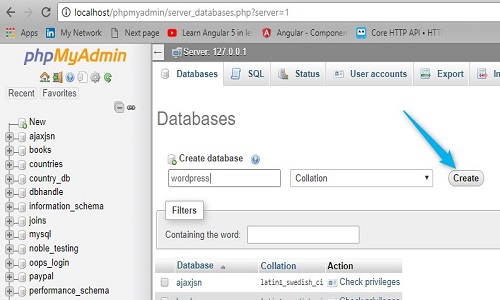
Visit local URL
After creating the database you have to visit URL http://localhost/wordpress
And choose the language that you like.

Filling wordpress installation details
This step is very important for you, so fill up the details clearly .
Database Name - WordPress
Usernames-root
Password - Password Must Be Null (Removed default password)
Database Host - localhost (No Need to Change)
Table prefix - wp_ (no need to change)

Filling Wordpress website details
In this step, you need to fill up, username, password, and email id for your website.
Site Title -Your website Title
Username -Set a Login Username -
Password - Set password
Your Email - Fill up your email address.
Now you have to click on the Install button.

Install wordpress on localhost
Now you can login with your password and username. This type of way you can easily install WordPress on a localhost.

Recommended Posts:-